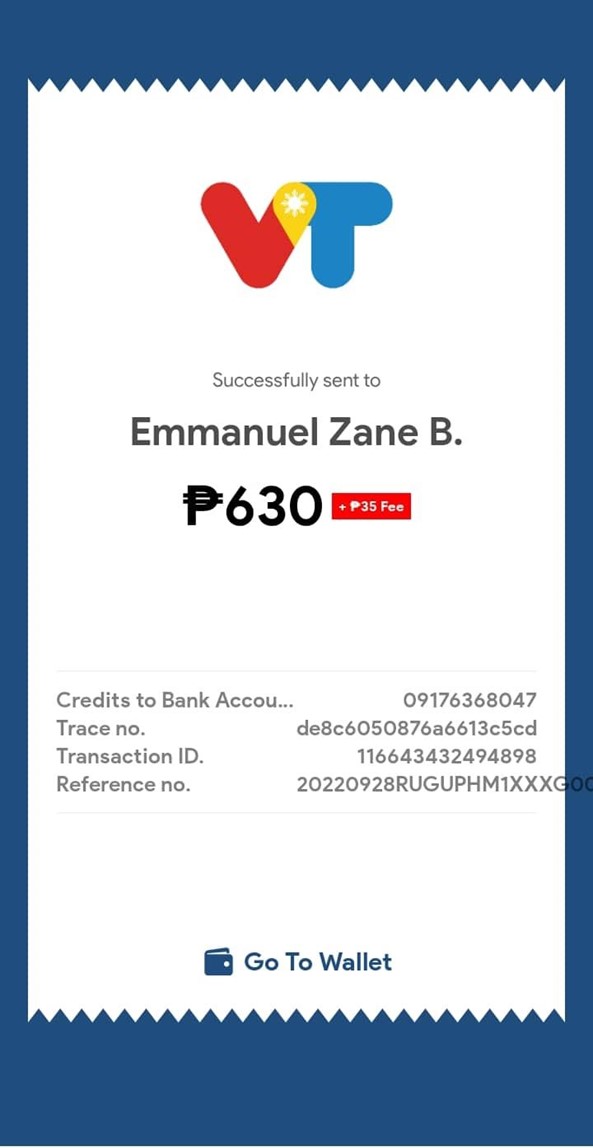- BECOME A MERCHANT
- SETTING UP
- MANAGING REQUESTS & BOOKINGS
- MERCHANT E-WALLET
- WEB ADMIN
- MERCHANT TIPS
- FREQUENTLY ASKED QUESTIONS
Confused?
We are with you every step of the way!
Contact us at:
Email: support@visitour.ph
Smart Mobile: +639603051837
Globe Mobile: +639176368047
Landline: 0465401180
Messenger: m.me/visitour
REMITTANCE
With the Visitour.ph app, our partners can even send remittances to
their
families and friends. Just a few taps, their funds will go a long way.
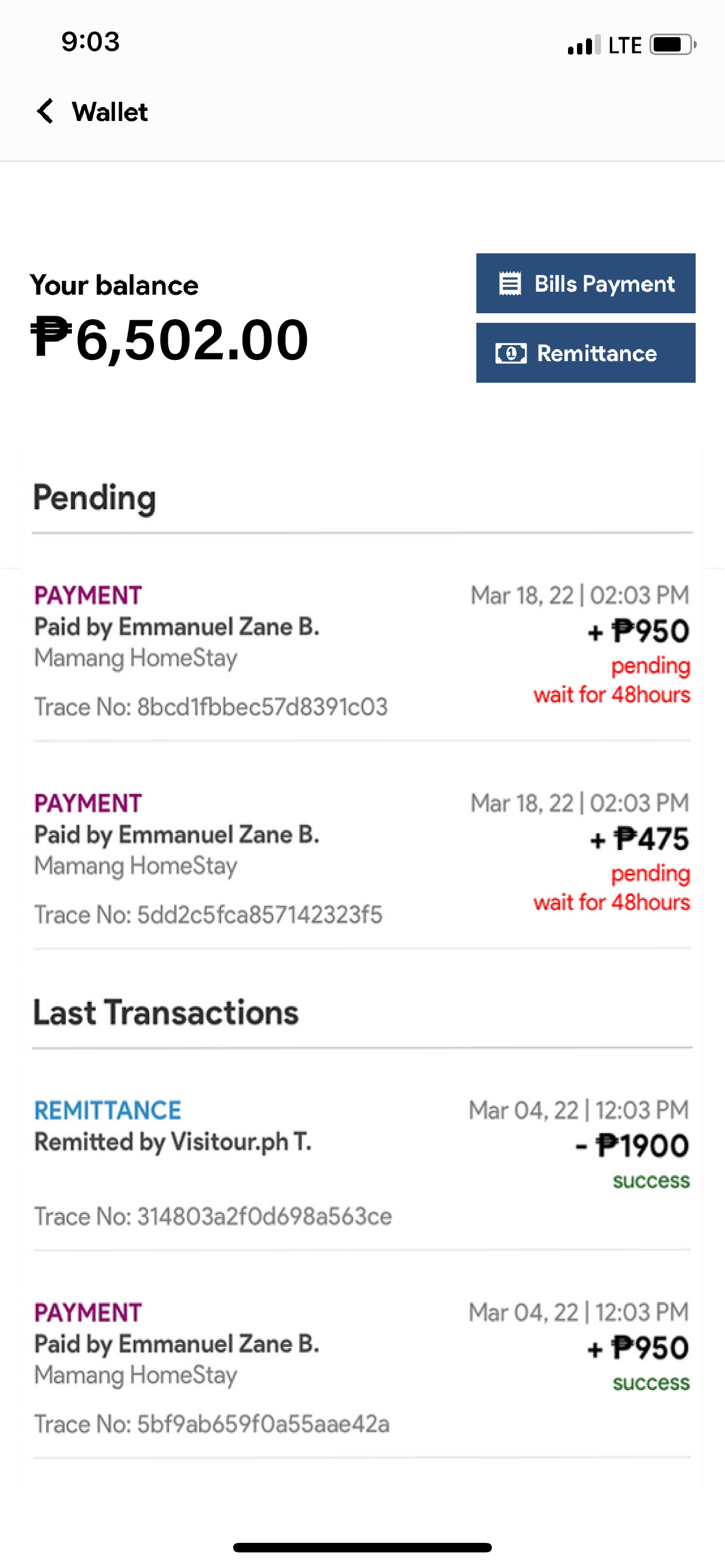
From the “Merchant E-wallet” page,
click “Remittance” and you will be
directed to a page to fill up a remittance
form.
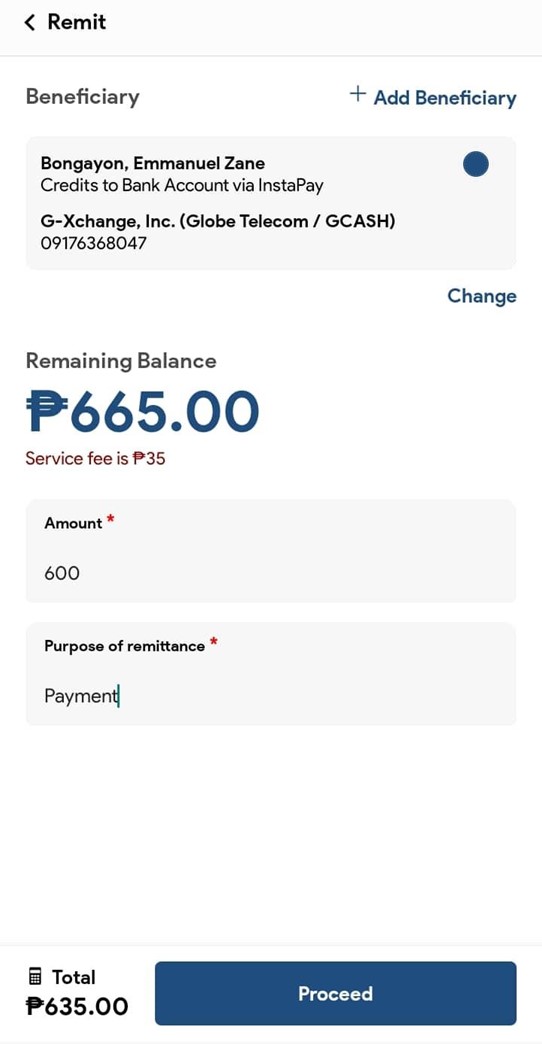
If you haven’t added a
beneficiary before, click
“Add Beneficiary” for you
to add the details of the
recipient.
Select the remittance channel you want to
use for sending your funds.
Visitour.ph is looking to add more
remittance options but as of the moment,
the app can send funds to either LBC
Domestic, Cebuana Lhullihier outlets, or
bank transfer via Instapay.
Fill up all the necessary information
of the recipient. Then, click “add” on
the upper-right of the app to save the
information of the recipient or the
beneficiary.
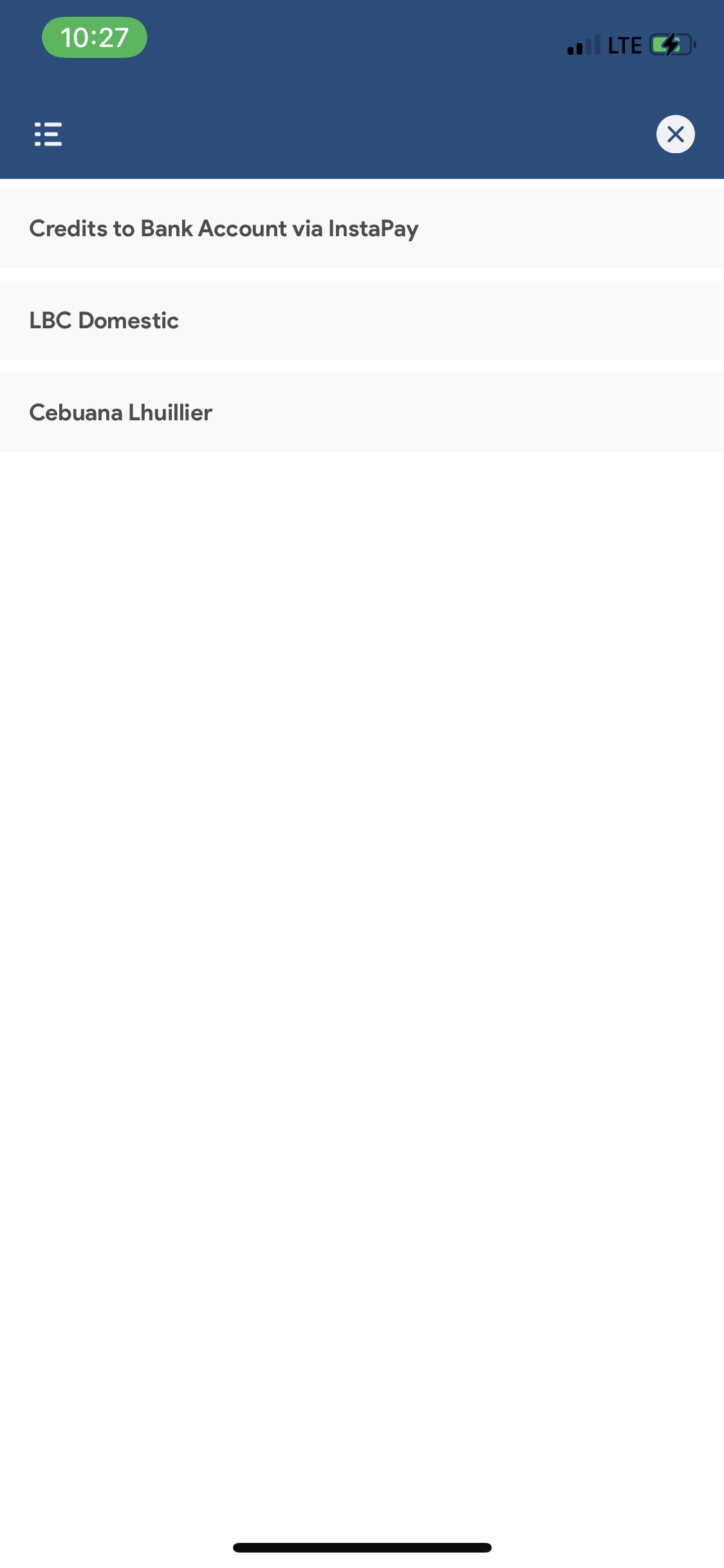
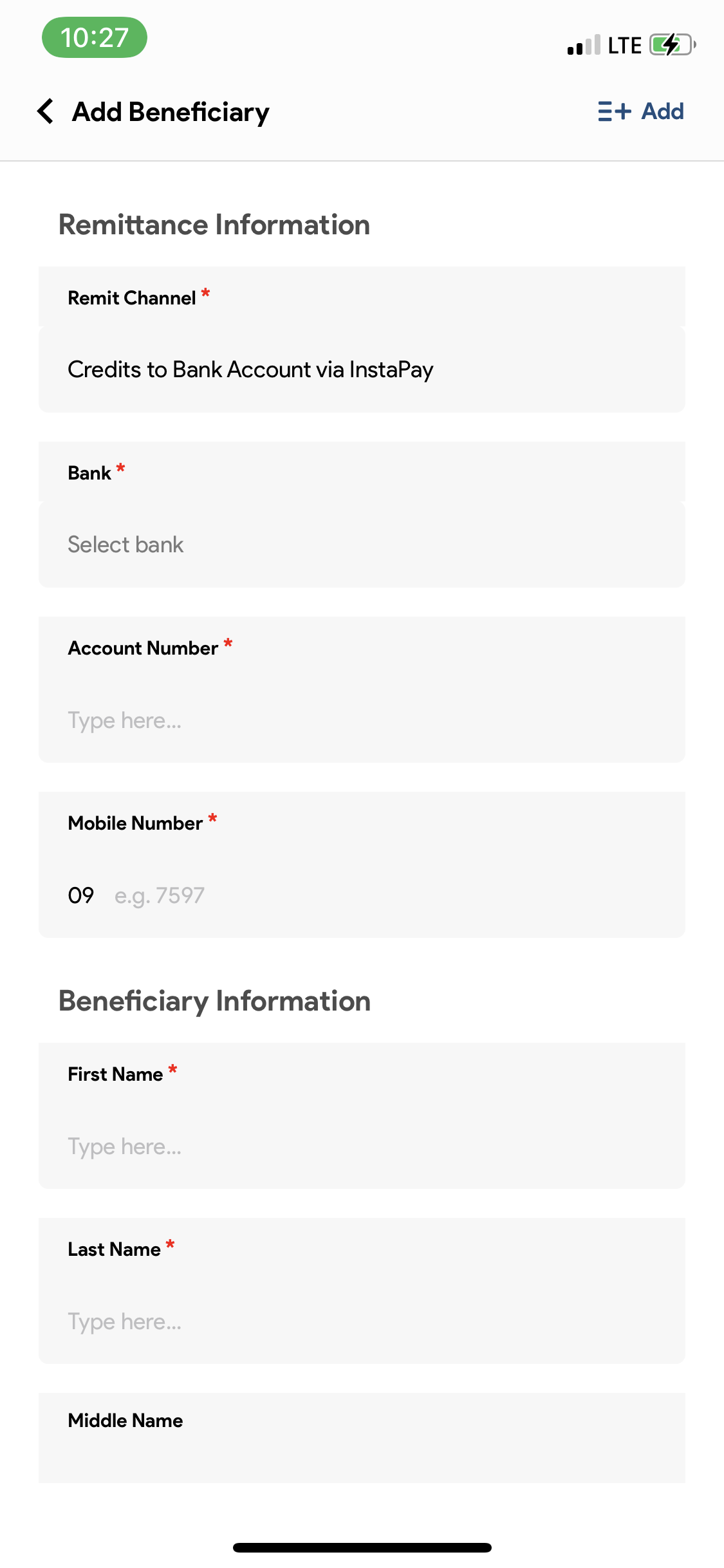
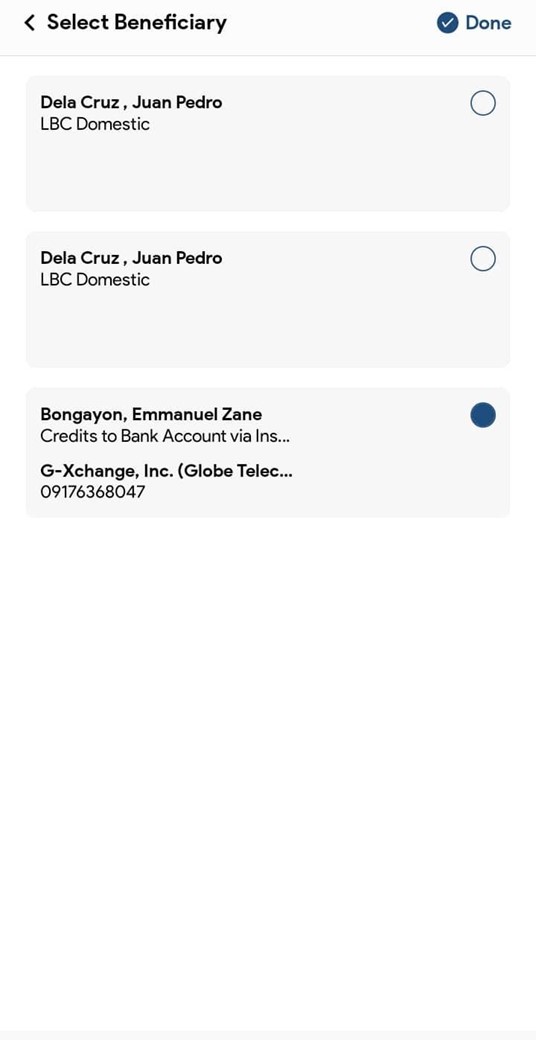
From your list of beneficiaries, choose the
recipient you just added and click “done” to
proceed with your remittance transaction.
Type the amount you want to send to your
recipient and the purpose for sending. Take
note, there is a service fee for any remittance
transaction. It depends on the channel or
mode of remittance that you have chosen.
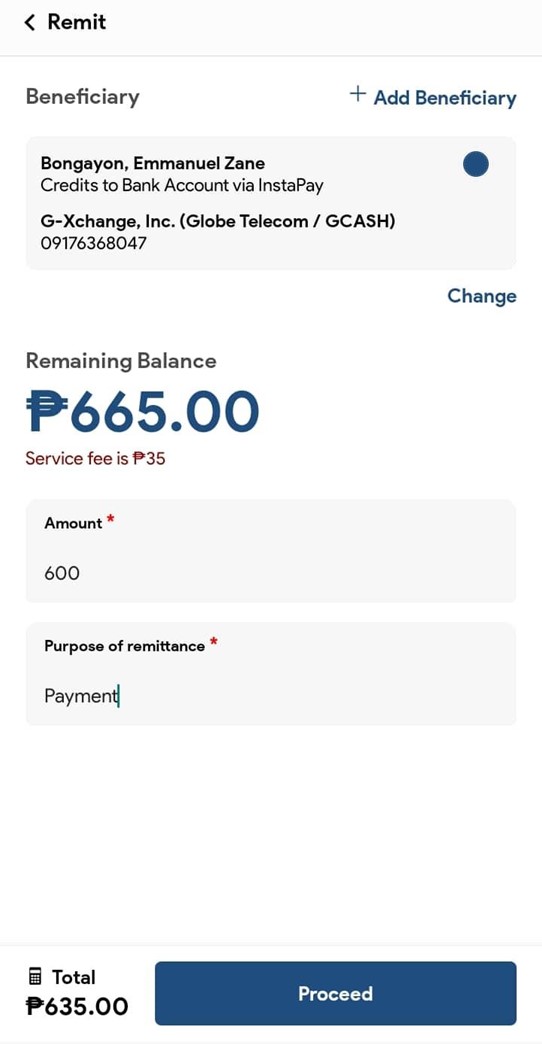
After pressing “Proceed’” a pop-up message
shows to confirm your transaction, click
“proceed” again if you wish to continue the
transaction.
Once you click confirmed, the Visitour PH
app will send a One Time Pin (OTP) to your
registered mobile number in order to confirm
your remittance transaction.
If you did not
receive an OTP, you
can ask to resend
it by clicking the
button “Resend
Pin”. After you input
the pin, just click
“Confirm Number”
and your remittance
transaction is
complete.
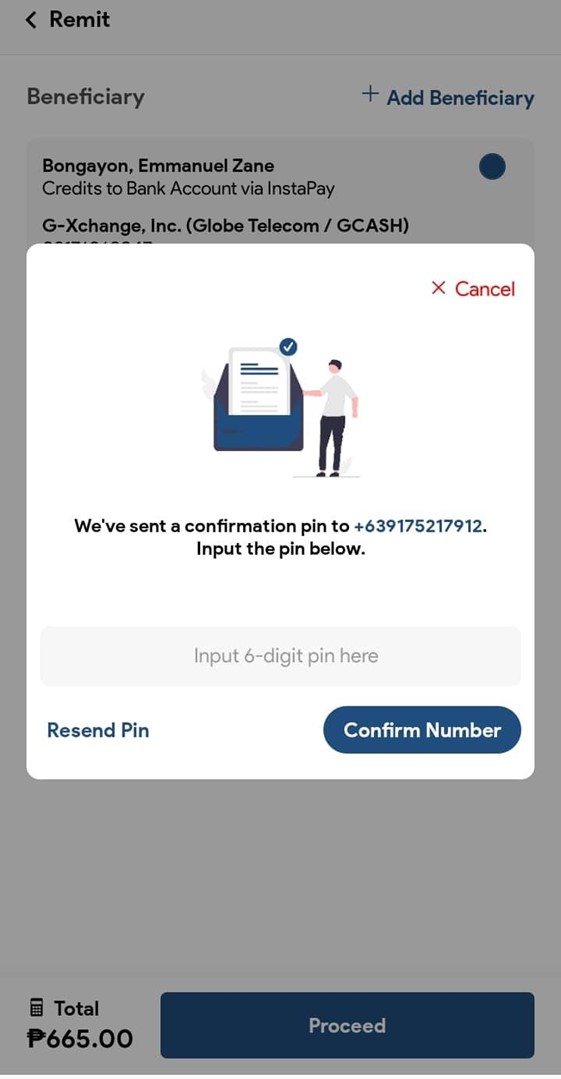
As for your proof of sending funds, you
will receive a receipt for your transaction
in which you can save it for your
reference by taking a screenshot of it.